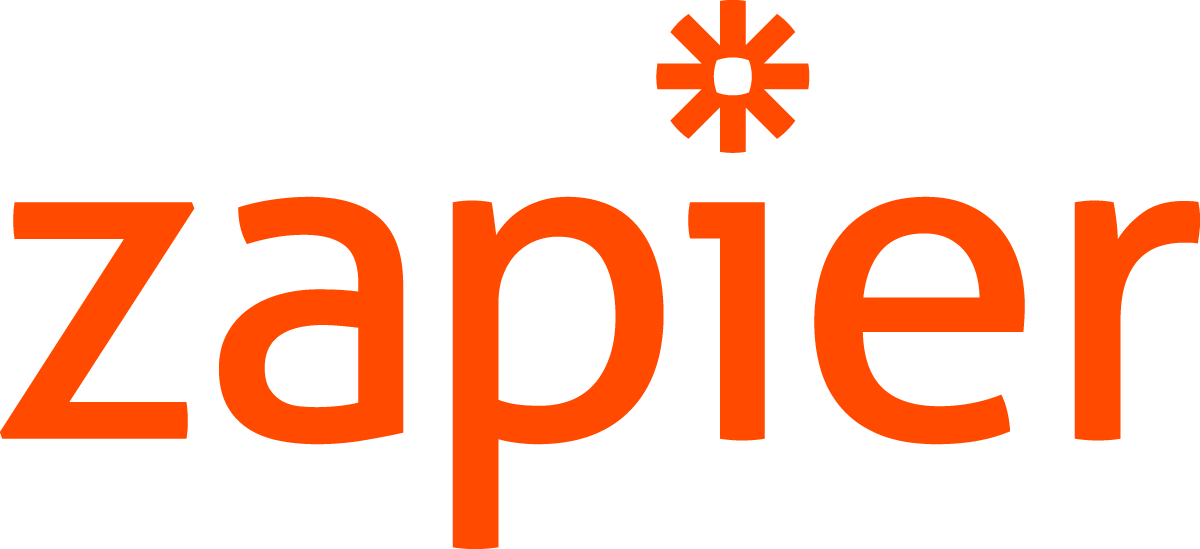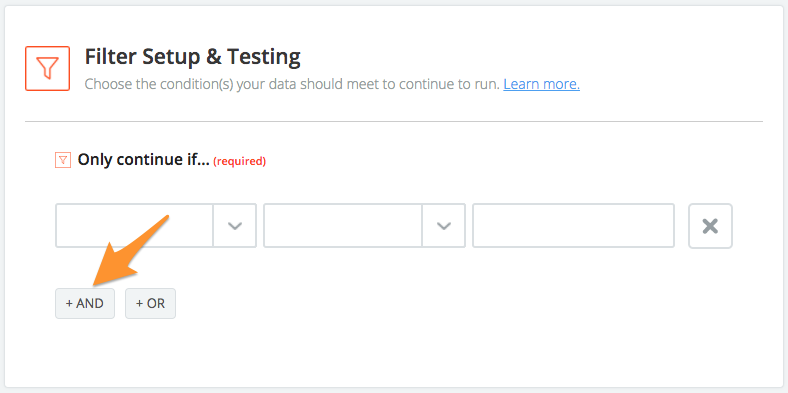Presentation
What benefits does this agenda bring to you?
Have you never wanted to be informed thanks to your agenda of the various geopolitical summits, of meetings between heads of state, of next major referendums? Have you never wanted to be informed of the main news you missed during the night? Have you never wanted to follow from day to day the issues that make up the world of tomorrow?
How does this agenda work?
The key here is to understand how Application Programming Interfaces (APIs) work. Those interfaces enable us to link different software together: Google Calendar and The New York Times in our case. We will use Zapier an automation tool that makes really easy to connect different services with a very simple interface.
The steps to follow to create your API
Complete the "Trigger" part
- Log In or Sign Up on
Zapier
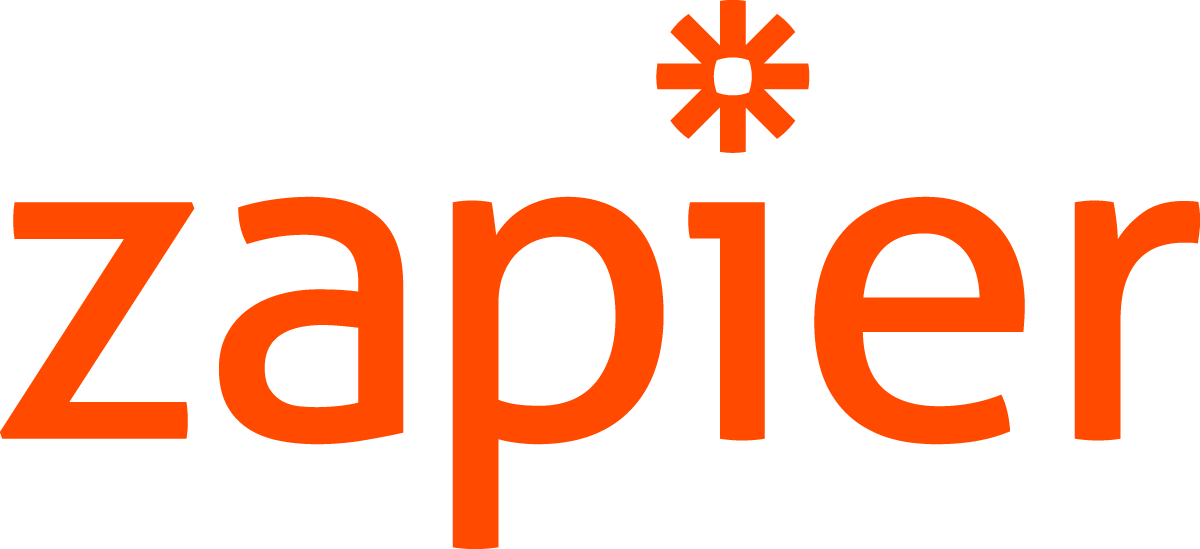
- Click on "Make a Zap"
- In the "Choose app & event" part, select "New York Times"
- In "Trigger event" choose "New Article"
- Then, click on "Continue"
- Click on "Test Trigger"
- Finally, click on "Continue"
Link the articles to your calendar
- Click on "+" to add a new action
- In the "Choose app & event" part, select "Google Calendar"
- In "Action event" choose "Create detailed event"
- Click on "Continue"
- Log In to your Google account and then "Continue"
- In "Summary", select "Title"
- In "Start Date & Time", select " Created Date"
- In "End Date & Time", select " Published Date"
- In "Description", select "URL"
- Leave other settings as default and click on "Continue"
- Click on "Test & Continue" and "Turn on Zap"
- Finally, activate your Zap
Here is what you should have once the Zap is over